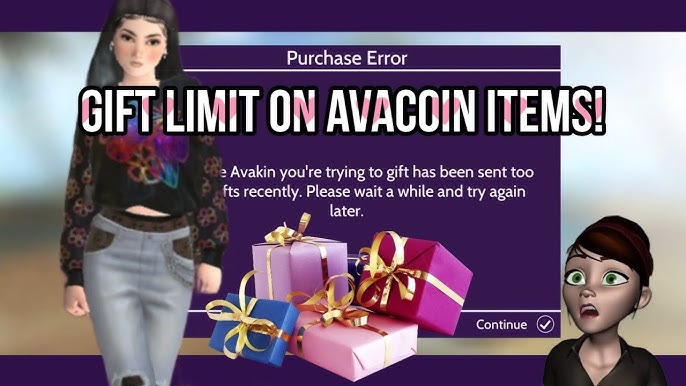How to install avakin life on laptop: A Step-by-Step Guide
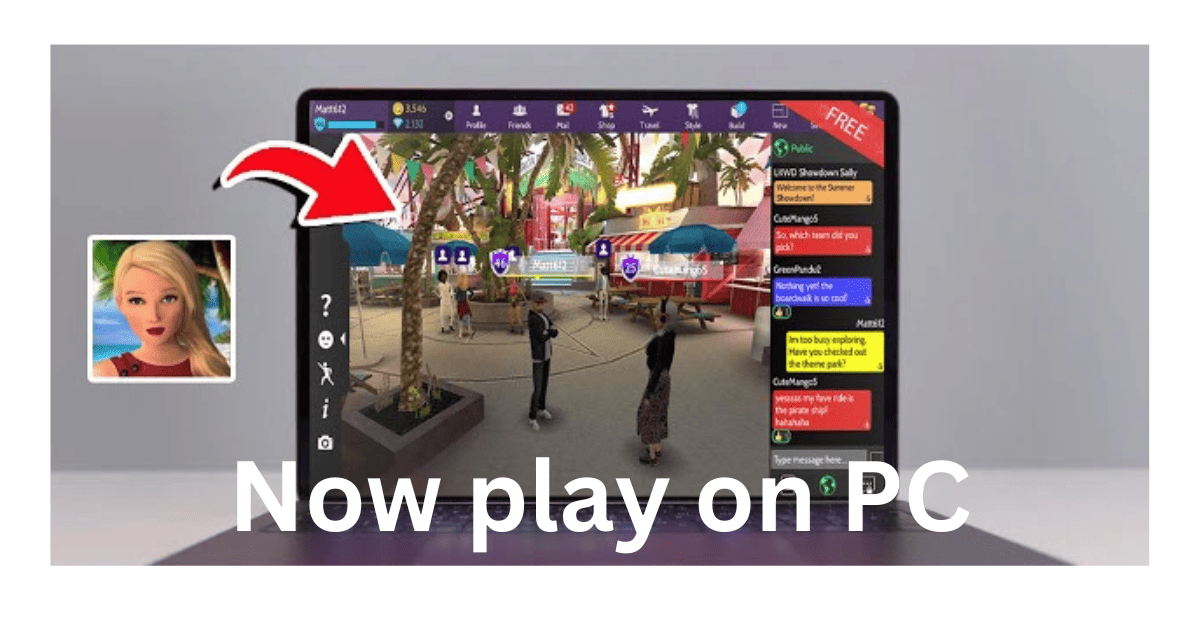
Do you also want to know how to install Avakin Life on laptop? Do you also want to play this game on a bigger screen?
If you want an answer to all questions, then you are in the correct place. In this article, I will tell you details about how to install awakeLifefe on the laptop. I have been playing this game for 5 years, so I have a goal experience of this game, and I can explain everything to you, so let’s get started.
What is Avakin Life?
I know everyone knows what Life is, but as promised, I will teach you from the basics. Avakin Life is a 3D virtual world available on mobile and PC. This game was invented in 2013. Here, you can make your 3D virtual house, make homies, and attend parties. You can also shop by using Avacoins, and you can meet players globally. You can do various activities like dancing, partying, and playing music!
Why Play Avakin Life on Laptop?
Here are some advantages of Playing Avakin Life on a laptop:
- Larger Screen: you can enjoy this game on a bigger screen with great graphics.
- Improved Controls: you can use a mouse and keyboard for better control for this game, and you can also do good navigation compared to the touch screen.
- Multitasking: You can easily switch on another tab if some work has come up without logging out of the game.
- Enhanced Performance: If you have a powerful laptop, you can play in a much better way with fewer lags.
System Requirements
Before you start installing this game, I want to ensure you that your laptop must have the following minimum system requirements:
- Operating System: you should have a minimum of Windows 7 to play this game
- Processor: you should have an Intel Core I3 to play this game
- RAM: your laptop should have 4GB RAM or more than it
- Graphics: your computer should have Intel HD graphics 4000 or greater than it
- Storage: your storage must be greater or equal to 2GB for playing game
Step-by-Step Installation Guide
Let me tell you what exactly you have to do to download awaken life on your laptop.

Step 1: Download an Android Emulator
As we all know, this game is specially made for mobile, but if you want to download it on a laptop, you need Blue Stacks.
How to Download BlueStacks
To download BlueStacks, you need first to visit their official website, and then you will see the download now option. There, you have to click on that option, and when you click it, your file will automatically start downloading.
Step 2: Install BlueStacks
You have to follow the BlueStacks guide to install it. When you complete the installation, you have to click on Launch BlueStacks.
Step 3: Install the game
When the installation of BlueStack is complete, you need to search Awaken Life on BlueStacks, and then you have to download that game. When you complete the downloading, you have to click on launch the game. This game will start on your laptop.
Tips for Playing Avakin Life on Pc
If you have downloaded this game on your laptop, let me tell you some beneficial tips for you to enjoy this game more easily:
Optimize Your Emulator Settings
If your laptop is in good condition or has good RAM on it, you can play this game on high graphics for better and improved gameplay. After doing this, you have to customize your keyboard control to play this game.
Use a Stable Internet Connection
As we all know, this game can be run with the help of the internet only, so I will suggest you have a good internet speed connection. Using a stable internet connection, your gameplay will run smoothly
Troubleshooting Common Issues
It would help if you kept in mind that doing something new always causes some errors. To answer that error, you need the solution. Here are some common Problems and their solution:
Problem: Avakin Life Won’t Launch
- Solution: if this game doesn’t install on your laptop, you don’t need to have state. It would simply help if you restarted your computer, and then you had to try again to launch the game.
Problem: Lag or Slow Performance
- Solution: If you are facing a problem with slow performance on your laptop, then you have to clear the cache of your computer. You have to close all unnecessary steps that are running in the background of the computer. By doing this, you will be able to run this game.
Problem: Installation Errors
- Solution: If you are also having a problem with the installation error, then you have to change the browser on your laptop and make sure that you have a good internet connection speed. If you follow the steps, then you will likely install the game.
Exploring Avakin Life
Here let me tell you some of the best features of this game:
Customize Your Avatar
The best thing about this game is that you can customize your avatar. This game comes with a wide variety of customization. You can change hairstyle, outfit, accessories, and everything.
Socialize with Other Players
This game is all about socializing with other players. You can interact with all of the players of the skin, you can also lose chatting with other players, you can make them friends, and you all can join events and have a party together. All these things will make your gameplay more enjoyable.
Design Your Virtual Home
You can also design your virtual home with different types of furniture and other types of decoration. Hair, you can get a chance to show your design skills to your friends, and you can also create a good environment.
Participate in Events and Activities
In this game, you can also participate in events and activities. I suggest you always keep an eye on this game calendar for up-to-date events. By participating in this game event, you are also able to unlock unique rewards, so I suggest you not miss any activities or events.
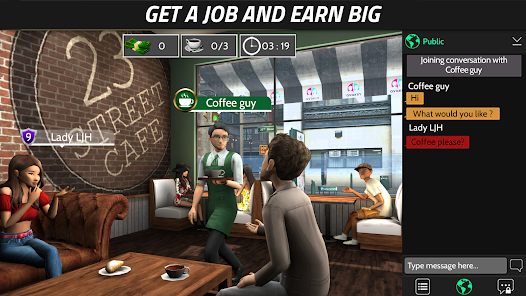
Here’s a table summarizing the information about installing Avakin Life on a PC:
| Section | Details |
|---|---|
| What is Avakin Life? | A 3D virtual world game where players can create homes, socialize, shop using Avacoins, and engage in activities like dancing and partying. |
| Why Play on a Laptop? | – Larger Screen: Enjoy enhanced graphics. – Improved Controls: Better navigation with mouse and keyboard. – Multitasking: Easily switch tabs. – Enhanced Performance: Reduced lag on powerful laptops. |
| System Requirements | – OS: Windows 7 or higher – Processor: Intel Core i3 – RAM: 4GB or more – Graphics: Intel HD Graphics 4000 or higher – Storage: At least 2GB available. |
| Installation Steps | 1. Download an Android Emulator: Visit the BlueStacks website and download it. 2. Install BlueStacks: Follow installation instructions. 3. Install Avakin Life: Search for the game in BlueStacks and download it. |
| Tips for Playing | – Optimize Emulator Settings: Adjust graphics and controls for better gameplay. – Use Stable Internet: Ensure a good internet connection for smooth play. |
| Troubleshooting Issues | – Game Won’t Launch: Restart your computer and try again. – Lag or Slow Performance: Clear cache and close background tasks. – Installation Errors: Change browser and ensure good internet speed. |
| Exploring Avakin Life | – Customize Your Avatar: Change appearance, outfits, and accessories. – Socialize: Interact with players, chat, and join events. – Design Your Home: Use various furniture and decorations. – Participate in Events: Join activities for unique rewards. |
Conclusion
I am 100% sure that by following the guide that I have told you, you can download Awaken Life on your laptop in the easiest way. I told you that it’s a good idea to play this game on the computer because it comes with the largest green and better controls, and also you can multi-task so it increases your gaming experience